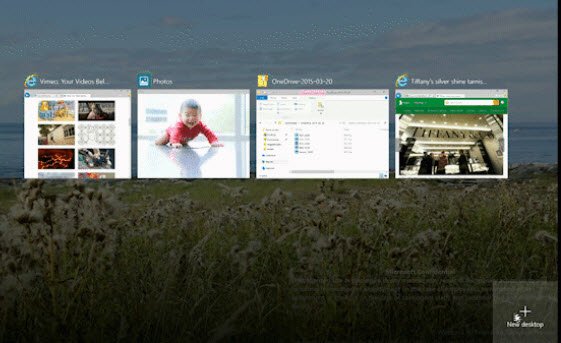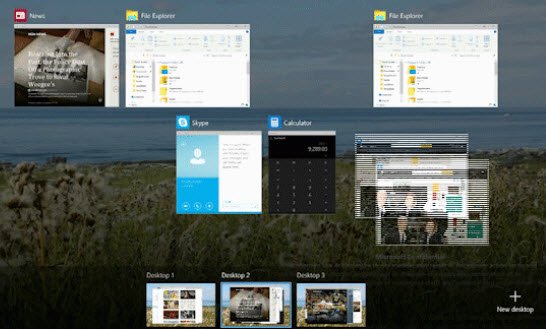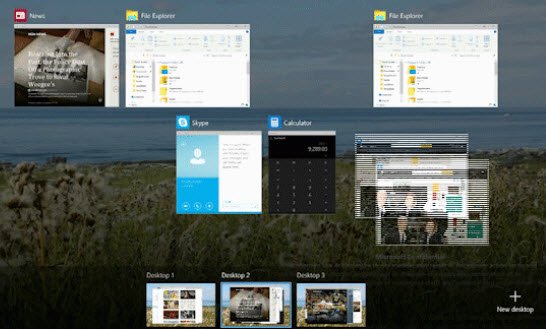Virtual Desktop in Windows 11/10
Microsoft had offered the Virtual Desktop Manager as part of the Windows XP PowerToys, and a little while later released the SysInternals Desktops add-on which enabled similar functionality. Not only Microsoft, but many other operating systems and third-party utilities have created their won virtual desktops. Looking at the statistics of popularity of virtual desktops, Microsoft decided to to build a native virtual desktop experience directly into Windows 11/10. And thus, Virtual desktop in Windows 11/10 emerged. Virtual desktop has its own advantages – the most important being the ability to use a desktop that extends beyond the space limitations of a physical display. Most people love it for this reason only. They like the freedom of having a display with infinite space to maneuver. Those in the designing and creative fields love this kind of liberty. Besides this, a virtual desktop offers a powerful and quick way to organize and access groups of windows; something that everyone craves for. And, this is exactly what we will see in the Virtual Desktop in Windows 11/10.
Microsoft informed that before their team started to build the virtual desktop in Windows 10, they conducted a survey to understand people’s need for a virtual desktop. They classified people into two categories; namely the ‘filers’ and the ‘pilers’. The ‘filers’ are those who like to separate things into subsets; whether they are working on emails or directory structures. On the other hand, the ‘pilers’ are those who prefer to tackle tasks in a single group. The same logic is applied when building the virtual desktop in Windows 11/10.
Features of Windows 11/10 Virtual Desktop
The virtual desktop in Windows 11/10 is aimed to offer following features to its users:
Give more desktop space to group related windowsHelp to locate quickly and switch to any window or group of windowsLet re-organize the groups easily and move windows as tasks evolveKeep you in control of the degree of separation between your grouped windows.
The virtual desktop for Windows 11/10 looks quite interesting and many are awaiting it eagerly.
Does virtual desktop work with Windows 11?
Yes, the virtual desktop works with Windows 11. Whether you use Windows 11 or Windows 10, the feature remains the same on your computer. You can click on the Task view button on the Taskbar to create a virtual desktop as per your requirements.
How do I view different desktops in Windows 11?
To view different desktops in Windows 11, you need to use the task view button. Once you click on the Task view button, it displays all the opened apps and desktops on one screen. Following that, you can switch from one desktop to another using your mouse. This post shows how to use Virtual Desktops in Windows 11/10. Want more? Read Windows 10 Tips and Tricks.