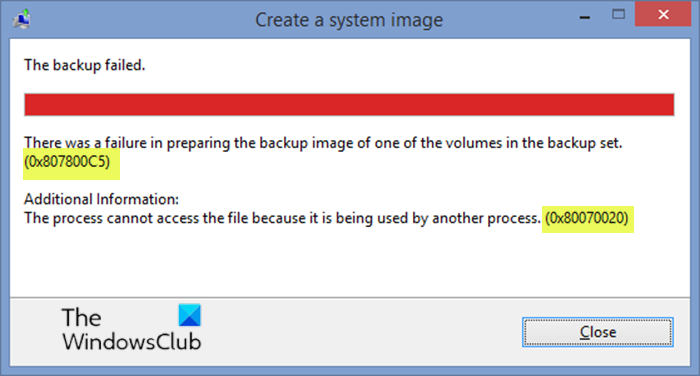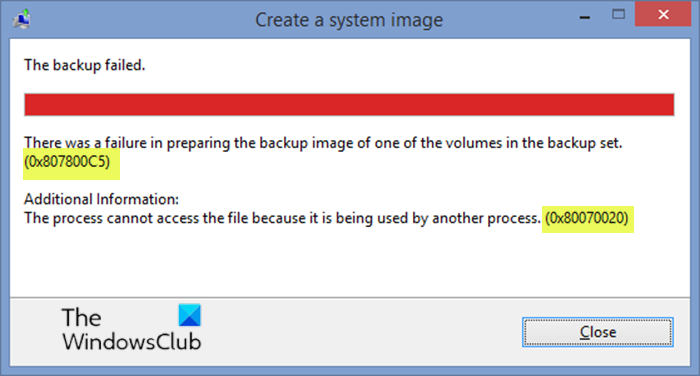The process cannot access the file because it is being used by another process
When you encounter this issue, you’ll receive the following full error message;
System Image Backup errors 0x807800C5, 0x80070020
If you’re faced with any of these error codes, you can try our recommended solutions and see if any of them help you resolve the issue. Let’s take a look at the description of the process involved concerning each of the listed solutions.
1] Run SFC scan
This issue could occur due to corrupt system files or due to issues with the backup files on the old backup drive. This solution requires you to run SFC scan in Safe Mode, then try the system image backup afterward and see if the issue will be resolved. If unresolved, try the next solution.
2] Delete old backup files
Consider the old backup files in the external drive obsolete and delete them, or move them away into a temporary folder.
Datafile – MediaID.binFolder – WindowsimagebackupComputer-name (file name)
Run the system image backup operation and if the issue persists, try the next solution.
3] Perform System Image Backup in Clean Boot State
A Clean Boot is performed to start Windows by using a minimal set of drivers and startup programs. This helps eliminate software conflicts that occur when you run a program in Windows 10 as the additional information on the error prompt might indicate. Once you get your device in Clean Boot state, try the image backup operation and see if the issue is sorted. Otherwise, try the next solution. Read:
Photos app error 0x80070020Fix 0x80070020 Windows Update Error
4] Use third-party imaging software
If at this point nothing has worked for you to resolve the issue at hand, you can use any of the 3rd party Imaging software for Windows 10 to create the system image backup. Hope this helps! Related post: Failure in preparing the backup image of one of the volumes in the backup set – 0x807800C5, 0x80780081.