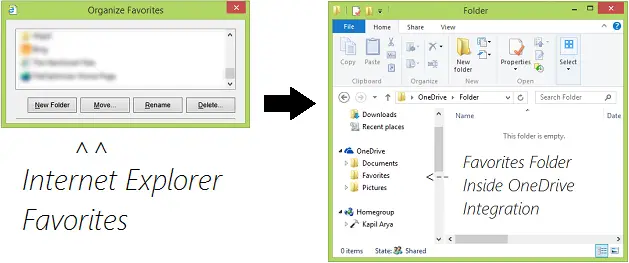If you use Internet Explorer as primary or default browser, then this trick is for you. But synchronizing favorites between Internet Explorer and OneDrive is not simple as far as an average Windows user is concerned. In order to make this possible, you have to go thorough a registry manipulation, which is described in following steps:
Synchronize Internet Explorer Favorites with OneDrive
Press Windows Key + R combination, type put regedit in Run dialog box and hit Enter to open the Registry Editor.
In the left pane, navigate here:
Now in the right pane of above shown window, look for the expandable registry string named Favorites. It must be having %USERPROFILE%\Favorites as the default Value data. You need to double click on this string to modify its Value data.
Next, in the above-shown Edit String box, change the Value data to %USERPROFILE%\OneDrive\Favorites. Click OK when you’re done. Close Registry Editor and reboot to make the changes effective. Hope you’ll find the article useful! See this post to see how you can synchronize IE Favorites, Bookmarks, Open Tabs, History & Settings across all Windows devices using the same Microsoft account.