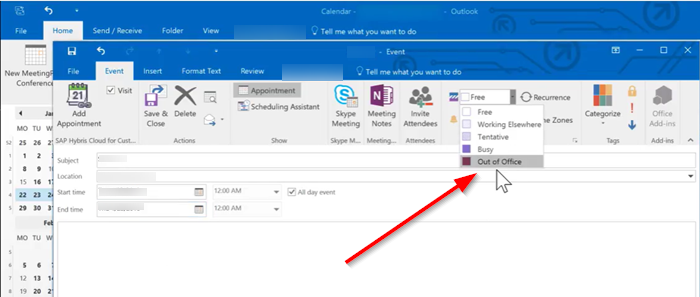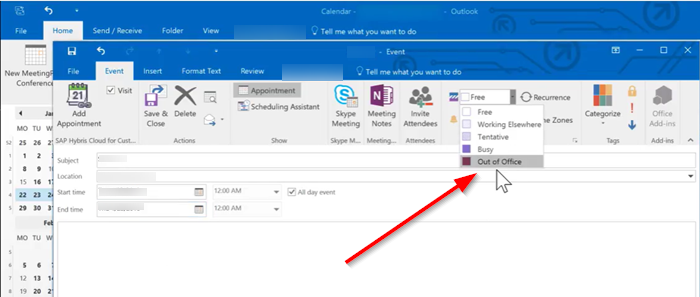Microsoft Teams status is stuck on Out of Office
Change Microsoft Teams status from Out of Office to Available
The problem mainly occurs when someone sends you a calendar invite with date ranges extending from current to a future date and with the Out of Office option checked. This forces Microsoft Teams to somehow stick to out-of-office status. To fix it- Let’s cover the above methods in a bit of detail.
1] Delete Outlook invites showing ‘Out of Office’ status
Firstly, verify if there is any invitation highlighted as ‘Out of Office’. If seen and you find such an invitation, remove it from your calendar to change the status to ‘Available’.
2] Change your Status Message in Teams
To set your status message in Teams, navigate your mouse cursor to your profile pic at the top of Teams and select ‘Set status message’ to view your options. Type the message that you want to be displayed to other people in the box. If you want to show people your status when they message or @mention you, select ‘Show when people message me’. Select the time following which you would like the message to disappear. Hit ‘Done’.
3] Turn off Don’t send automatic replies
Go to Outlook Web App. Click the gear button to access ‘Mail’ > ‘Automatic processing’> Automatic replies.
Here, check ‘Don’t send automatic replies’ to turn off the Out of Office setting.
4] Delete or remove the Settings.json file
Logout from Microsoft Teams. Navigate to the following path address – Here, search for the file Settings.json. When found, either delete the file or move it to another location. Sign in Teams and check if the issue persists.
How do you delete a status message from a team?
Open Teams, and click on your Profile.In the flyout menu, click on the Edit Status messageThis will open the text editor, where you can edit or delete your status.To delete, remove the text and save it.
Why can’t I change my status on Microsoft Teams?
At times Microsoft Teams app fails to change the status. In that case, you can log out and log in to see the update. If this doesn’t work, check for an update, change the status again or Start a meeting, and hopefully, the status will change.
Why is the Microsoft Teams status unknown?
If the status of a person is set as Unknow, and it’s not an intentional edit, then it could be related to privacy settings or Teams failing to retrieve the staus. So all you need is to wait it out to fix itself. You can also cross-check by logging into Teams from the browser. I hope that helps!