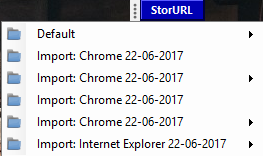StorURL Review
To start with, StorURL is a pretty basic and neat utility. You will have to setup a database initially and you can password protect it for more security. Now you can import all your existing bookmarks. To import a bookmark, go to ‘File’ and select ‘Import’ and then select the web browser from which you want to import bookmarks.
Cross-browser Bookmark Manager
StorURL supports Chrome, Firefox, Internet Explorer, and Opera. Microsoft Edge is not supported for now. But if you have any other browsers, then you can go to ‘Options’ then open ‘Custom Browsers’. Here you can add any other browser that was not mentioned in the list with custom parameters. Once you’ve imported all your existing bookmarks from different browsers you can start using all the features of this tools. New Bookmark From now on you can save all your bookmarks in this utility. Or you can repeatedly import them from your browsers. The benefit of adding all your bookmarks here will be that you can open links in all other browsers as well. To open a link in a browser, right-click the URL and select the browser you want to open the link on. Categorization The program beautifully categorizes all the bookmarks into different categories. You can create your own categories and separately add bookmarks to them. Bookmarks can also be viewed categorically. Generate HTML You can export all your bookmarks in an HTML file and bookmark that HTML file on your different browsers. Or you can set that HTML file as the starting web page. In this way, all your bookmarks will be available in all the browsers. Database Backup You can take a backup of the entire database so that you can share it with other StorURL users or keep it for your reference. Verify Site URL The program can help you check old bookmarks if they are working or not. You can perform this operation selectively on a website or on the entire database. It will return the HTTP response code corresponding to each web page. Get Site Icons Who likes a boring same icon for each bookmark. You can run this feature and the program would automatically fetch site favicons. This might take some time depending on the size of your database. Floating Toolbar This is a pretty amazing feature, where you can enable a small blue floating toolbar on the screen. Clicking on which will open the list of all your bookmarks. Opening any link will take you to your default web browser with that specific bookmark opened. Floating toolbar comes pretty handy if you want to open bookmarks on the go.
StorURL is a pretty amazing bookmark manager. The tool is a must-have if you use more than one web browser for different things. Or if you want to share your entire bookmarks collection, you can use the backup database feature. The tools work fine but there are a few glitches here and there. For instance, I was not able to connect to online services. And the bookmarks that I imported from Chrome were described as ‘Imported from Opera’. Click here to download StorURL. There is also an online version of the tool available.
Is there a way to sync bookmarks across browsers?
Although it is not possible to synchronize bookmarks across different browsers on Windows 11/10, you can use the StorURL app. It helps you get all the bookmarks from all the browsers in one place so that you can check all of them under one roof. However, if you want to synchronize bookmarks across multiple platforms, you may need to use your email account to get that done.
Which browser has the best bookmark manager?
Almost all the standard browsers come with a feature-rich and easy-to-use bookmark manager. Whether you talk about Google Chrome, Mozilla Firefox, Microsoft Edge, or anything else, you can find a similar-looking bookmark manager with similar features and options. However, if you use multiple browsers and want to check all the bookmarks in one place, you can take a look at the StorURL. That’s all! Hope this app helped.