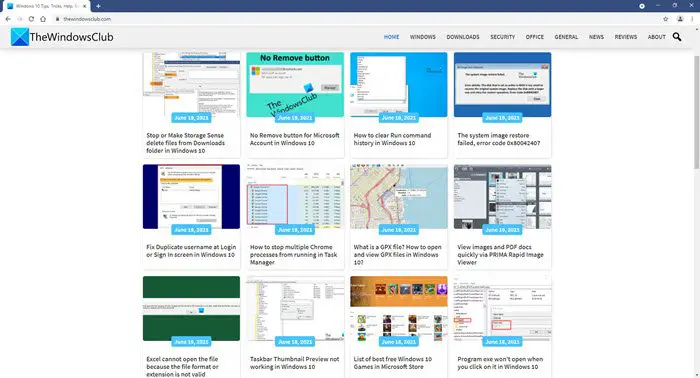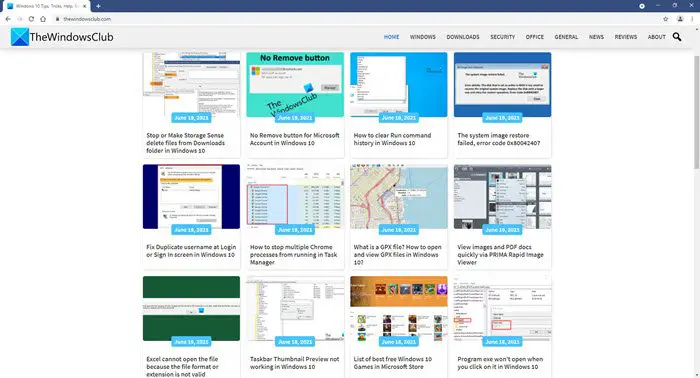If you are using Google Chrome as your default browser, you must have observed that often, the browser sends data to Google. Many do not like it and consider it a violation of their privacy. It cannot be regarded as appropriate – especially from a security standpoint. Iron resolves this issue. It eliminates usage tracking and other privacy-compromising functionality present in Chrome. Let us see what all Iron disables!
Suggestions: In Google Chrome, every time you enter something in the address line, the information goes to Google, sending suggestions. It is not to be seen in the Iron browser.RLZ-Tracking: This Chrome function sends information to Google in an encoded form. For example, when and where ‘Chrome’ was downloaded. This does not exist in Iron.URL-Tracker: Unlike Chrome, the feature does not exist in the Iron browser. Moreover, Chrome only has eight preview thumbs on the “NewTab”-Page, whereas Iron can offer you 12 preview thumbs to make the most of the available space on your monitor.
If you like what you have read so far, you can download it. You will have a “Chrome browser” which addresses your privacy concerns!
SRWare Iron is Secure, Privacy conscious browser for your Windows PC
To begin with, download the setup from the download link and install the browser. Unlike other browsers that we reviewed earlier, SRWare does an excellent job of regularly updating Iron. Once installed completely, you can access the browser’s Command and Tool menus from the upper right corner of the browser window. If you want to import some of your Bookmarks and Settings, you can do so. Click on the ‘Customize and Control SRWare Iron’ icon, choose ‘Bookmarks’, and select the ‘Import Bookmarks and Settings’ option from the available options. The process is straightforward, with no hassles! On the other hand, clicking on ‘New Incognito window’ would direct you to a new window. Any pages you view in this window remain hidden and do not appear in your browser or search history. In addition, there are no cookies traces left behind on your computer; once you close all OPEN incognito windows. The Settings section helps you manage search engines and other primary settings, such as opening particular pages on start-up and setting Iron as your default browser if you would like to. Plus, you can address any of your privacy concerns here. For instance, you can change ‘Proxy Settings’ and fine-tune other settings that may help you improve your browsing experience. You can even enable the ‘Offer to save the passwords’ option, change ‘Fonts and Languages’, and do a lot more, all under a single page. SRWare Iron Browser is a lightweight browser compatible with all the recent Windows versions. You can download it from here.
Is there a truly private browser?
The only way to build a truly private browser is when underlying fundamentals are towards it. One of the best and true private browsers is the Tor Browser which uses an anonymous network of computers to connect to the Internet.
Why you should use Privacy in the browser?
You can protect yourself from cookie-based tracking by using private browsing. Private browsing cookies are not stored after you close the private browsing window, so it’s less likely that advertising related to the sites you visit in private browsing will appear in the future.