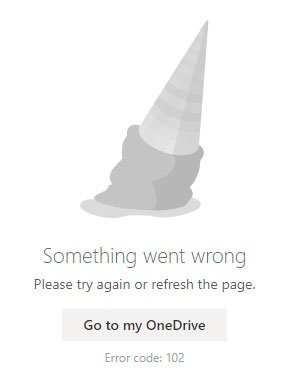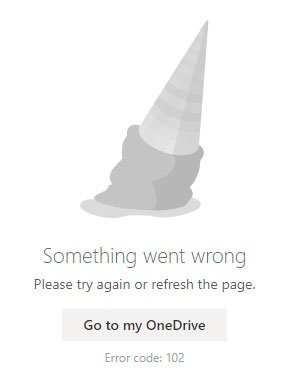The entire error message says something like this-
When does this error message appear in OneDrive
There are specific situations when OneDrive shows Error code 102 message on your screen- Please try again or refresh the page. Go to my OneDrive Error code: 102.
You were browsing some files in the OneDrive in your browser on a Windows computer.You hibernated your PC without closing the OneDrive window of your browser.You started your PC with a different internet connection, or the ISP changed the IP address for your internet connection.
It can also happen when you change the internet source after restarting your computer. Here we have mentioned some common and working solutions since the Go to my OneDrive button may not be helpful for you.
Something went wrong Error code 102 in OneDrive
To fix Something went wrong error in OneDrive, follow these solutions- Let’s check out all the solutions in detail.
1] Re-sign into your OneDrive account
It is the best and fastest way to get rid of this issue. If Microsoft detects any suspicious activity due to a change of internet source of your computer, it might be solved by signing out of your account. It is easy, and you already know the process. In case you do not know, click on your profile picture that is visible on the top-right corner of the screen, and select the Sign out option. After that, enter your login credentials again to get on to your OneDrive account.
2] Restart the browser
Although Hibernate should not close the background processes of a standard browser, sometimes, it may happen due to any reason. If a specific background process of your browser is stopped somehow, there is a chance of getting the same error in OneDrive. Therefore, it is best to restart the browser so that all the background processes get restarted again.
3] Check shared file permission
Let’s assume that someone sent you a file through OneDrive and you were accessing that shared file before restarting your PC. Meanwhile, you did hibernate your computer, and that person removed the “sharing” permissions when you were out. If so, there is a chance of getting such an error message. Therefore, you should check whether you still have permission to access the shared file or not.
4] Make sure the file or folder is not deleted
Let’s assume that you opened a file in the OneDrive in a browser, didn’t close the tab, and hibernated your PC. After some time, you opened the same file on another device and deleted it due to some reason. Now, when you try to access OneDrive after turning on your first device, you might get Error code 102 message on your screen. Therefore, you should ensure that you haven’t removed the file or folder when it is already open on another device.
5] Disable VPN and proxy temporarily
Although VPN and proxy might help you to access blocked content, they may create issues at times. To confirm that, you should disable VPN and proxy on your PC if you are using any. That’s all! Hope these solutions would help you.