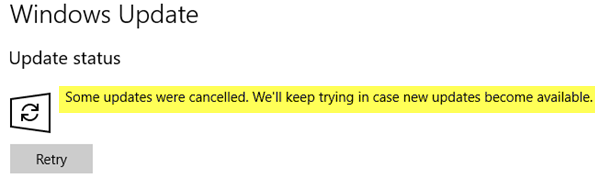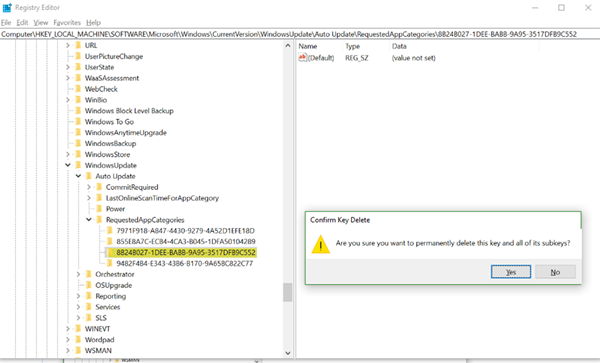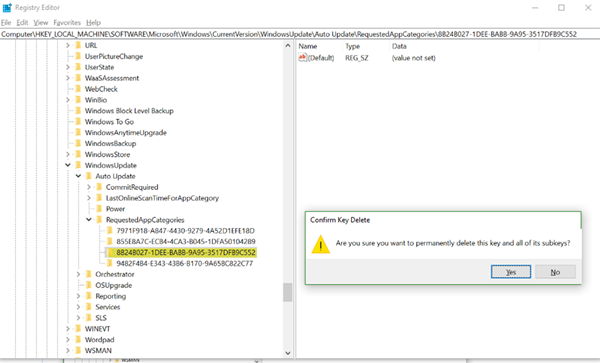Some updates were canceled
Well, Microsoft is aware of this issue and is working on releasing a fix; but till such a time as it is released, you may want to try this workaround that they have posted. Before you begin Backup your registry first or create a restore point. Run regedit to open the Registry Editor, and navigate to the following registry key:
If you see it, select the key, right-click on it and then select Delete to delete this registry key. Restart your computer and then run Windows Updates and see if you can download and install them successfully. Some users are reporting that these keys reappear even after deletion. Now if it’s painful to open registry all the time, here is a trick. Create a cmd file that deletes the registry keys. Open Notepad, and add this code in it. Save it as, say, fixwupdate.cmd Right-click the cmd and select Run as Administrator. In the end, you should see the message The operation completed successfully.
How do I fix Windows Update not updating?
If Windows Update is not updating or installing any updates, you can do several things to get it fixed. For example, you can restart your computer, check your internet connection, run the Windows Update Troubleshooter, try updating your PC in Safe Mode, etc. Finally, you can download the update from the Microsoft website and install it manually.
Why does my Windows 11/10 update keep failing?
If you lose your internet connection during the download, Windows 11/10 PC will fail to download and install the update. It is one of the most common issues you need to fix first. Following that, you can use the Windows Update Troubleshooter, which helps you get rid of such problems within moments. Hope this helps!