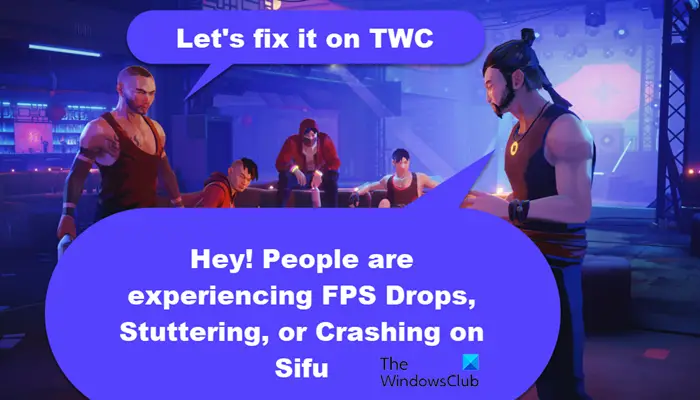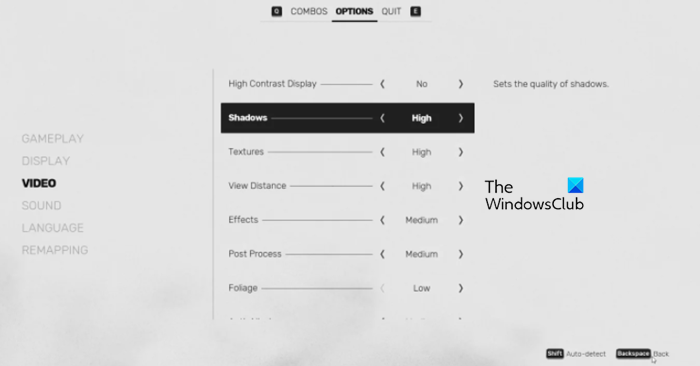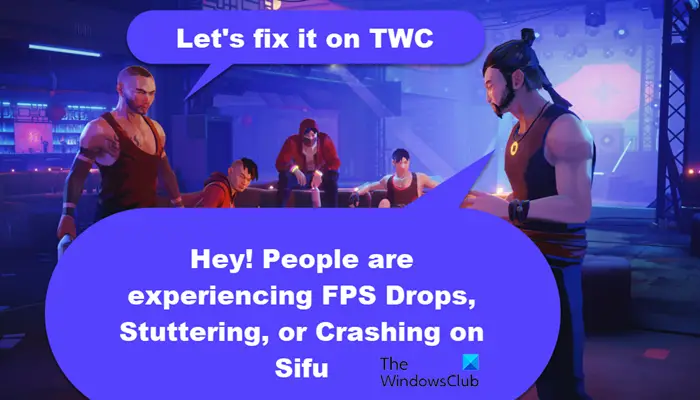What can cause FPS drops and stuttering?
FPS drops or stuttering are somewhat similar. And a lot of people even take these names interchangeably. The cause of FPS drops and stuttering are similar, your system is not able to handle the workload you are putting on it. So, if you are putting a lot of load on your system, then obviously there will performance issues. In a lot of cases, users tend to let a lot of applications run in the background. These applications, may not seem like resource-hogging, like Chrome or Discord, but they are. In this article, we are going to see some solutions and try to put a lesser load on your computer. Also, we will see some workarounds and how you can play the game in question aka Sifu. So, without wasting any time let us hop into it.
Fix Sifu FPS Drops, Stuttering, Freezing or Crashing on PC
If you are experiencing FPS Drops, stuttering or crashing issues on Sifu in Windows 11/10, then follow these suggestions to resolve the problem. Let us talk about them in detail.
1] Restart your computer before launching the game
If you are constantly facing performance issues with Sifu, then try restarting the computer before launching the game. This will close all the apps and processes that can cause the issue. And when you open the game after that, the game will be running on a clean slate, hence, it will work fine.
2] Kill some tasks
If you don’t want to restart the computer, then try accessing your Task Manager and killing some tasks. Open your Task Manager, right-click on the tasks and processes that are eating your resources such as CPU and GPU, and click End Task. Hopefully, the issue will be resolved.
3] Update Graphics Drivers
Next up, we are going to update the Graphics Driver. All the games that you are playing must be graphically intensive, so, it’s pretty obvious that if it’s outdated, your game will freeze, even crash. Following are the methods to update Graphics Drivers.
Check for updates of Windows to update all the drivers.Update your Graphics Driver from the Device Manager.Download the latest version of the driver from the manufacturer’s website.
Hopefully, this will resolve the issue for you.
4] Play the game on Low settings
The In-game Graphics Settings and Video Settings can not be high. Settings such as FPS, Graphics, Textures, Shadow, etc should be either lowered or turned off if possible. You can not have 3rd generation process and expect the game to run the game with cranked-out graphics settings. When you are playing the game with maximum settings, you will be putting a lot of load on your computer, and the game is freezing and stuttering because of it. Try lowering the settings, and hopefully, your game will run perfectly.
5] Repair Corrupted Files
You can skip this solution if the game is not crashing in your case. We are going to use Epic Launcher to do to scan and repair. Follow the given steps to do the same. Hopefully, the issue will be resolved.
6] Use High or Ultra Performance Battery Mode
Windows has a High or Ultra Performance Mode that’s there on your computer for this very moment. In this mode, we are going to make your battery a second thought and give everything you have to your CPU and GPU. Follow the given steps to do the same.
Open Control Panel.Set View by to Large icons.Click Power Options.Select Ultimate Performance or High Performance.
Hopefully, this will resolve the issue for you.
System Requirements to play Sifu
To play Sifu, your computer should meet the following system requirements. Minimum
CPU: AMD FX-4350 or Intel Core i5-3470 or equivalentRAM: 8 GBOS: Windows 8.1 or laterVIDEO CARD: Radeon R7 250 or GeForce GT 640 or equivalentFREE DISK SPACE: 22 GBDEDICATED VIDEO RAM: 1024 MB
Recommended
CPU: AMD FX-9590 or Intel Core i7-6700K or equivalentRAM: 10 GBOS: Windows 10VIDEO CARD: GeForce GTX 970 or Radeon R9 390X or equivalentFREE DISK SPACE: 22 GBDEDICATED VIDEO RAM: 4096 MB.
Also Check:
HearthStone Game keeps freezing, stuttering, disconnectingFix God of War FPS drops and Stuttering issues on Windows PC.