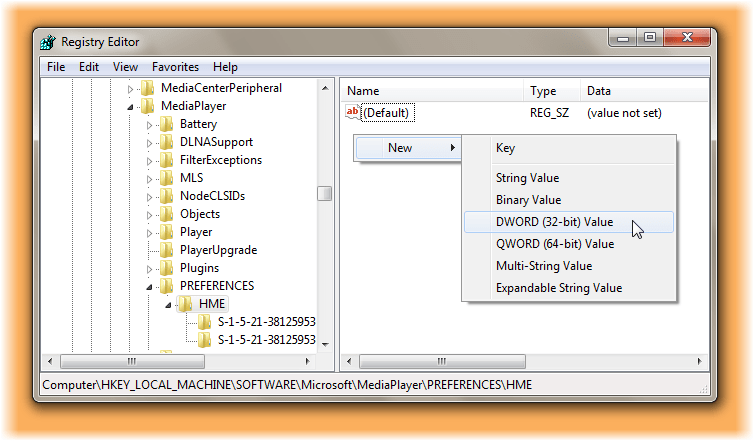Enable Remote Content Sharing in Windows Media Player
If you want to share files in a monitored folder that is located on another computer, like for example, a folder on a network share, the remote folder must have the appropriate Windows access permissions assigned to it. To do so, open regedit and navigate to the following registry key: In the right panel create a new DWORD called EnableRemoteContentSharing Set its value to 1. This will enable sharing of media from a network location. For adding network locations to a library, they must normally either be indexed remotely or made available offline. Windows Media Player maintains its own database, and hence it is able to add non-indexed locations to a library. Do note the computer that contains the library should have remote content sharing enabled.