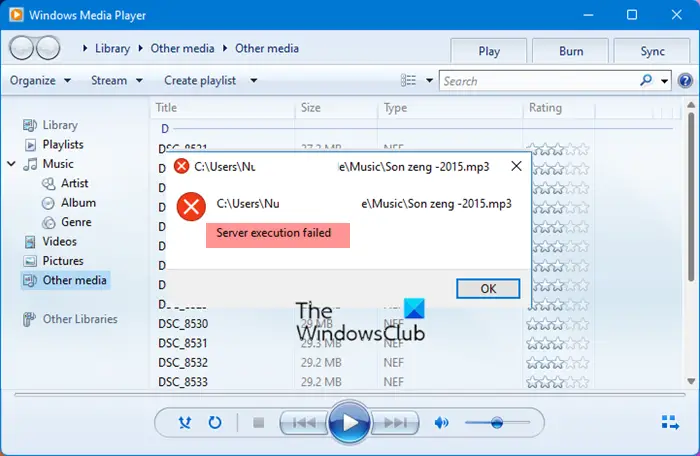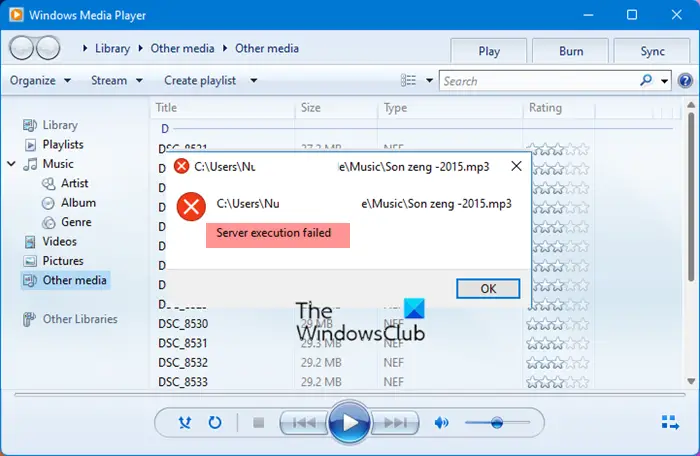Server Execution Failed error in Windows Media Player
“Server execution failed”means that “wmplayer.exe” is still running or shutting down at that point. It is possible that it is stuck, and is not able to close. Make sure to try each of them, and then check if the problem was resolved. If you do that, and the problem occurs again, you will know how to fix it.
1] Run Video Playback Troubleshooter
Microsoft Easy Fix It for Windows Media Player is no more available. It used to fix this problem in the early version of Windows. Now, the alternate option is to run Video Playback troubleshooter. Go to Settings > Windows Update & Security > Troubleshoot > Video Playback > Run the troubleshooter. Did this help?
2] Disable WMP Network Sharing Service
WMP Network sharing service is used to share Windows Media Player libraries to other networked players and media devices using Universal Plug and Play. Since you are not using any network here, and all you want to do is play a music file, disable this service.
Type services.msc in the run prompt and hit Enter to open the Services Manager.From the Services list, find Windows Media Player Network Sharing ServiceRight click on it, and select Stop.
See if this helped.
3] Register jscript.dll and vbscript.dll
Press Windows key + X, select PowerShell (Admin) to bring up an elevated promptType regsvr32 jscript.dll hit Enter and then click on the confirmation box.Repeat the same for regsvr32 vbscript.dll.It will reregister the DLLs required or working of the Media Player.Exit.
If you are still using Windows 7 or Windows Vista, we would recommend you check details in our Troubleshooting Media Player post. Microsoft used to offer a quick fix in the form of a diagnostic program which did resolve the issue.
Windows Backup Server execution failed (0x80080005)Explorer.exe server execution failed.