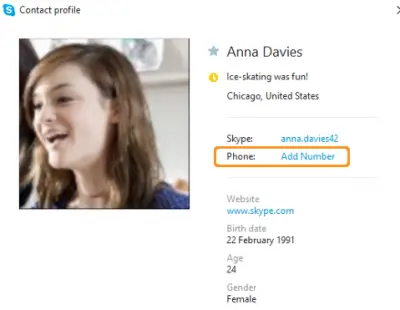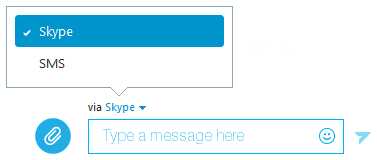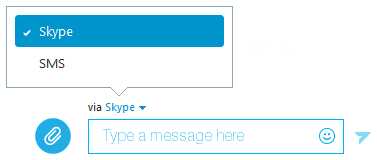Skype Credit is a great way to pay for various Skype products and to enable Skype features that aren’t free.
Send text message from computer with Skype
First things first, for sending texts from your computer using Skype you’ll need to have a number to send them to. If you already have the mobile number contacts added to the Skype profiles no need to add them additionally. If not, you can add a number to each of your contacts’ profiles. To add a phone number to contact in Skype for Windows desktop: Open the Skype application. Right-click on a contact in your CONTACTS or RECENT list, then click View Profile. Under their Skype Name, click Add Number:
Next, enter in the field their number and check the box to save the change. The number won’t be added to your contact’s public profile; it’s for your use only. Having done this, change the delivery method from instant message to SMS. To do so, simply switch between Skype instant messages and SMS (above your instant message box) as the way to deliver your messages.
Sending texts to groups from your computer with Skype. Readers with good eyesight might have noticed the “via Skype/SMS” option flashing above the instant message box in group chats. It offers a quick and easy way to send out a text to a group from your computer. It requires Skype credit for this purpose. If any of the contacts in the group have numbers and others don’t, your message will be sent via SMS to those with a number on their profile and the others will be able to read the message in the group by signing in to Skype.
How do I receive SMS text messages on Skype?
You can receive SMS or text message on Skype if you have a Skype Number. This feature works with US Skype Numbers and works both ways. Once you connect the Skype number with your Skype account, you should send and receive the SMS using the Skype app. The Skype Numer has expanded to 25 countries, and it should work across.